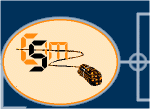 |
|||
 |
|||
|
|
|
|
|
| ||||||||||
|
Windows 7 - Updating GuidelinesHow to increase your success rate at upgrading to Windows 7:1.Windows 7 will not upgrade any other product other than a version of Windows 7 or Vista. To upgrade Vista it must be the same 32 bit or 64bit version. Windows 7 will not cleanly upgrade 32bit version to 64bit version - you are better off to install from scratch. Prior versions of Windows must be installed from scratch don't try to over install on top of them as you will not be happy! 2. Run the Microsoft compatibility checker to find out potential problem areas and work-arounds. 3. Run a full system scan with a reputable Virus Checker and remove any viruses or traces of viruses. Make sure you have the latest definitions. Run the latest Malware Checker - yes it does a better job then all the combo checkers out there. It would be prudent to run an Internet based virus checker as well. 4. Run a Registry cleaner and Registry backup program. 5. Defrag your drive. Use the built in Defrag utility or a third party Defrag utility. 6. Make a full system backup of your Hard Drive to an External Hard Drive ,CD or DVD media. Make sure you confirm the disks image validity. 7. Do all Windows updates for your current Vista system prior to running the Windows 7 Update. 8. Turn off your antivirus software and any third party firewalls. Turn off any other applications that you can that are running in background in your system tray and don’t have any other programs running. Your actually better off uninstalling your Antivirus and firewall prior to upgrading. Don't forget to do what was recommended in the MS compatibility checker 9. Do not be impatient and turn off your computer during the update – this is a sure road to disaster.
Folder Lock® is a fast data encryption and password protection software for Windows. It can simultaneously encrypt, lock and password protect your files, folders, drives, USB drives and even CD/DVD-RW. Folder Lock creates encrypted storages called 'Lockers'. You can keep as many of your private files & folders in your Locker and password protect it with a single click. You can transfer, secure and backup these Lockers. Lockers are portable, you can keep them in USB Flash Drives, CD/DVD (R-RW), & notebooks or transfer them via email or upload. Lockers are even undeletable on the computer where Folder Lock is installed. You can treat Lockers just as you would treat them in physical world. Each user can have their own Locker. However, a single user can create multiple Lockers with different passwords as well. With Folder Lock, you can choose either to encrypt using 256-bit AES on-the-fly encryption or lock files, folders and drives anywhere on your computer. Each Locker can contain your encrypted files as well as your personal list of locked items. Furthermore, Folder Lock's options like hack attempt monitoring, stealth mode, data shredding, history cleaning and auto protection can enhance data security beyond anything ever achieved. In addition, a locker's delete, move and rename are password protected to prevent data loss. Folder Lock is Windows Vista / 2003 / XP / 2000 / 7 compatible including (64Bit) and is the most downloaded File Security program in the market today. See the link in the bar to the left or click the big vault to the right for a trial version.
| ||||||||||
CSIM is Based in the East Valley of Phoenix Arizona.
Computer Solutions &
Integration Masters.
Legal statement |